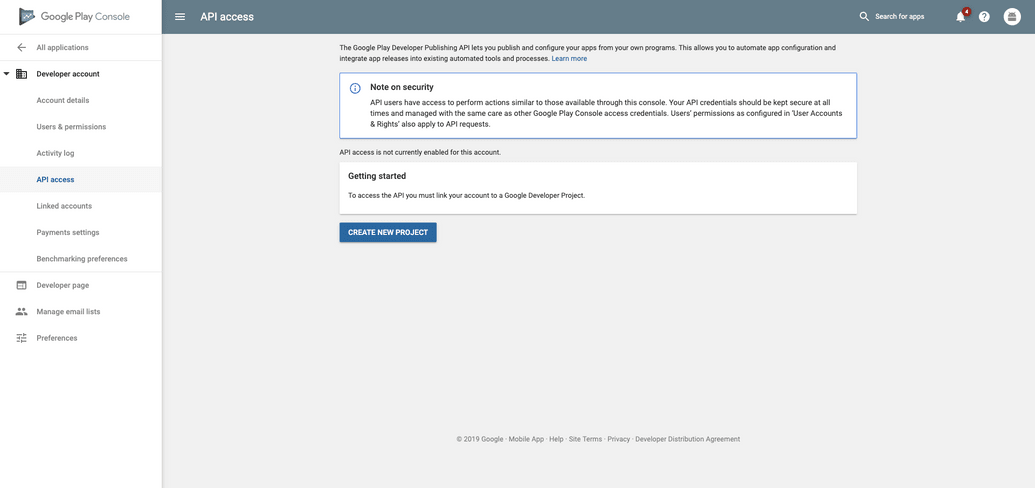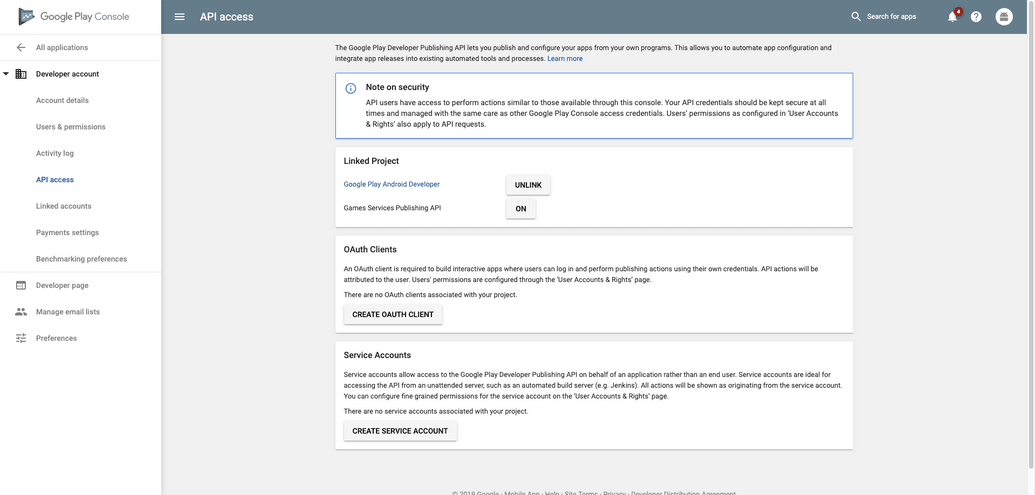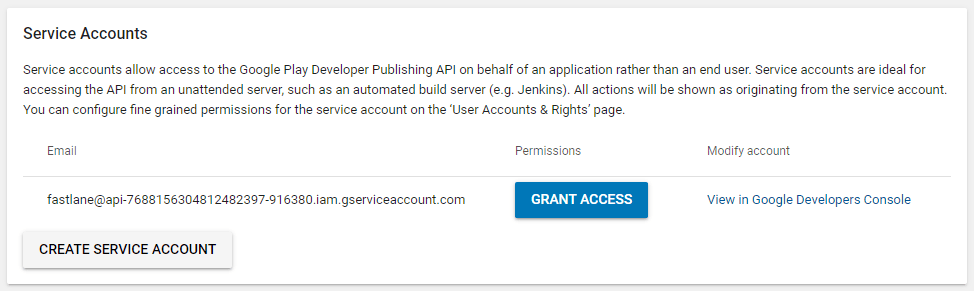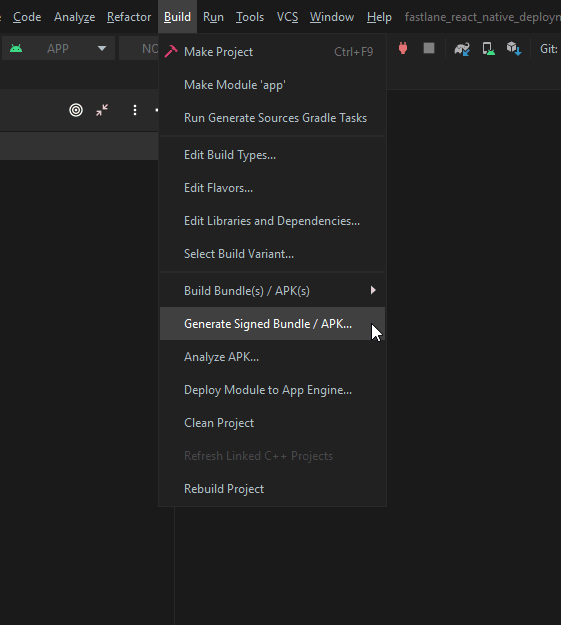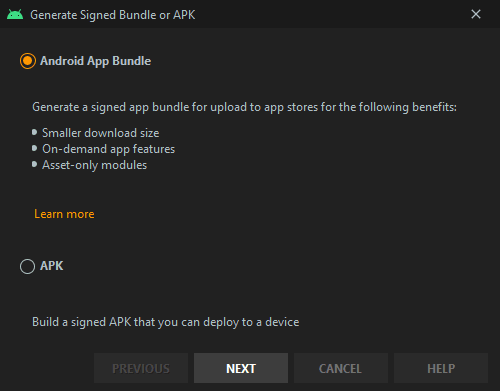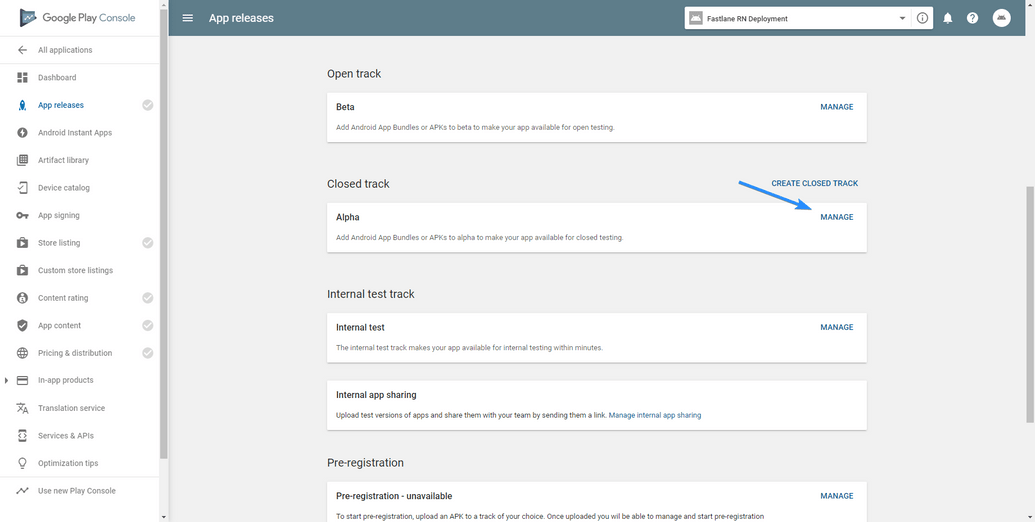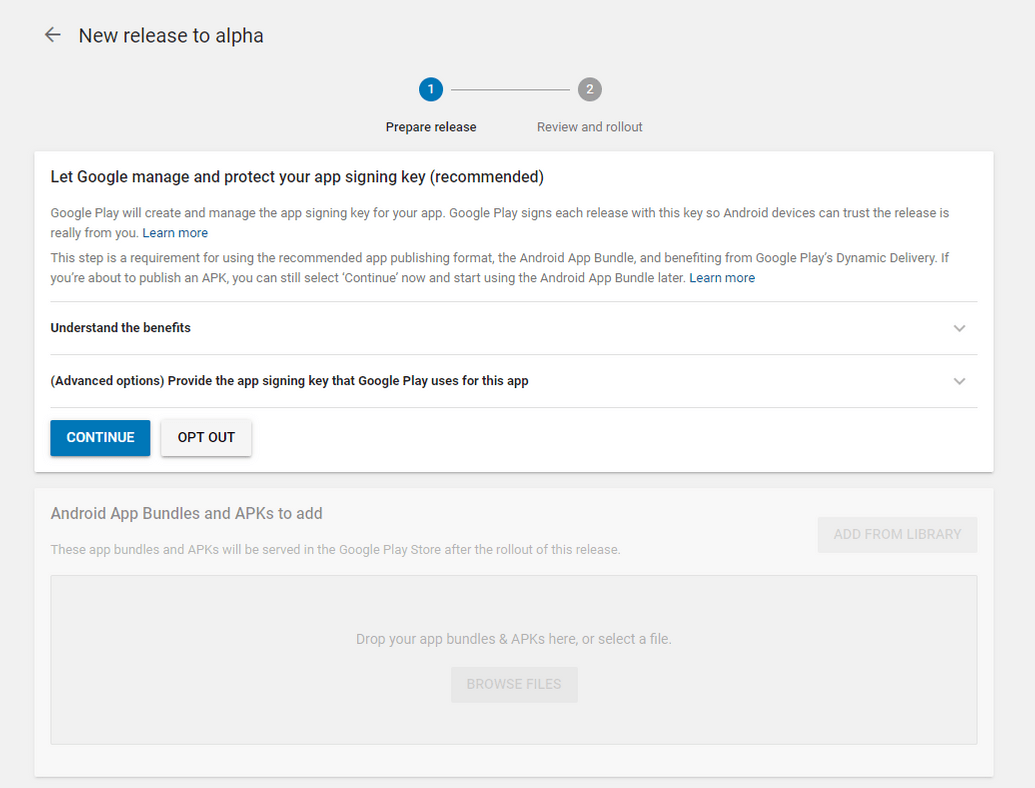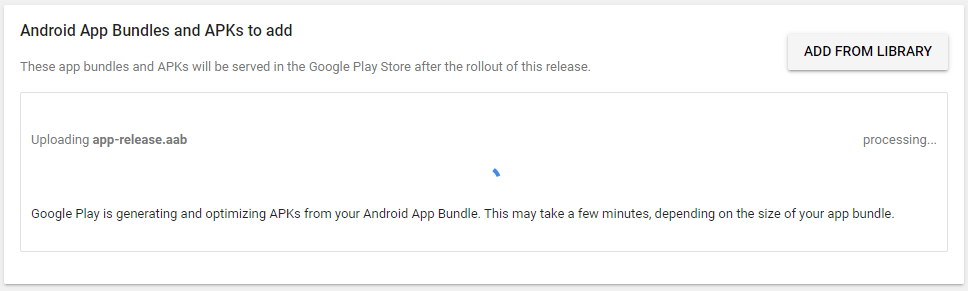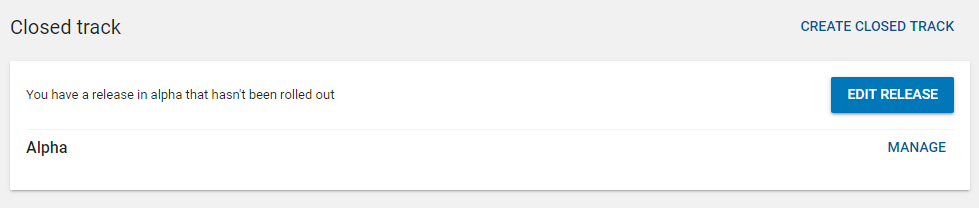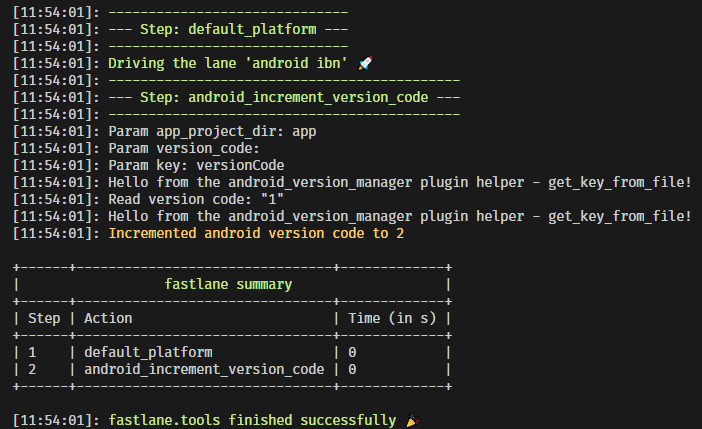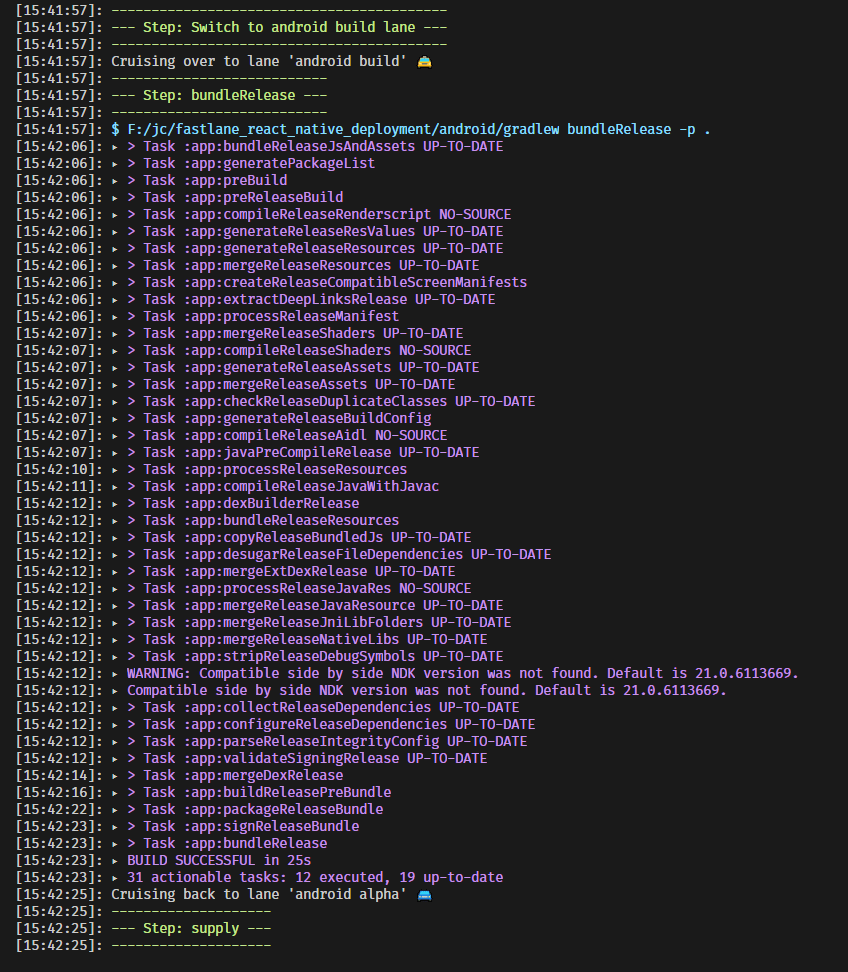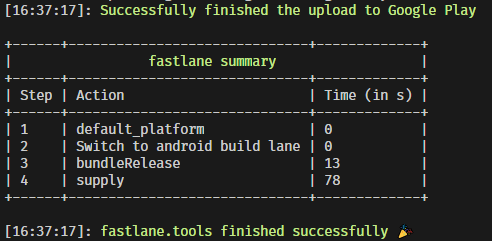Automated Deployment of React Native Apps Using Fastlane - Part 1 - Play Store
In this article, we will learn how to deploy React Native apps to the Android Play Store using fastlane. This is the first part of a series about automated deployment of React Native apps using fastlane.
Everyone that has been releasing apps manually knows how tiresome and time consuming the process is, the main idea behind this series is to, by the end of it, have full knowledge about how to automate these tasks, letting a CI/CD provider run them. Freeing developers' time and machine processing power.
The first two parts will be focused on the Android Play Store, and then later we will see how to the same for the IOS App Store.
Our main goal is to use specific release tracks on Play Store to give us a fast and reliable environment to test and iterate on our app, be it on the closed alpha track or the open beta track, before sending the release to production and making it available on the Play Store.
Each of the three release tracks we are going to use is going to match one of the branches in our repository:
- Alpha Track → develop Branch
- Beta Track → staging Branch
- Production Track → master branch
Before we Begin
While this guide is focused on sending React Native apps to the Google Play Store, the same steps can be taken to add fastlane to any android App, be it Flutter, NativeScript or Kotlin/Java.
And the same can be said about submitting to AppCenter instead of the Google Play Store. It can easily be done with just some small changes to the code, using the actions provided by the fastlane plugin appcenter instead of the ones we will be using here.
Requirements
To follow this guide it's needed to have the following:
- git CLI and basic git knowledge
- Ruby and Bundler installed
- Node.js
- Android Studio
- Code Editor
Ruby basics are nice to have but not required.
Initializing the Project
The first step we must take is to initialize our React Native project, the React Native docs have a really great Environment Setup section, so follow the instructions there, using the React Native CLI Quickstart guide.
Basically, you will need to install the dependencies and run react-native init, in our case we are going to name our project fastlane_react_native_deployment:
npx react-native init fastlane_react_native_deployment --version react-native@0.63.1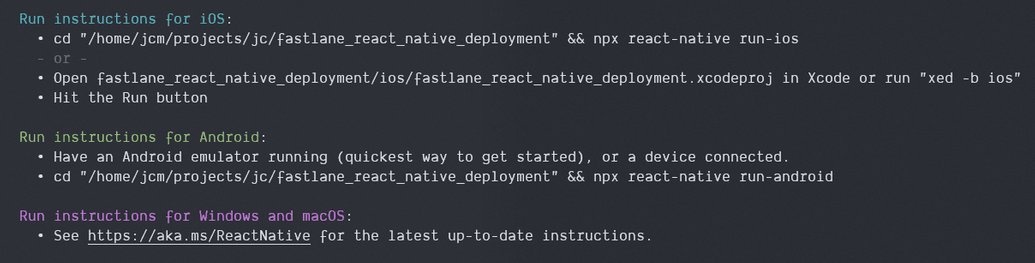
After the project is created, we must cd into the created folder and initialize a local git repository.
cd fastlane_react_native_deployment && git initLet's commit everything:
git add --all && git commit -m "initial code"Creating our Play Store Developer Account
Next, we are going to sign up for a developer account on Play Store, this requires a one-time payment of $25 registration fee, in case you have not done so already.
After you have created your account, go to the play store console dashboard and click CREATE APPLICATION:
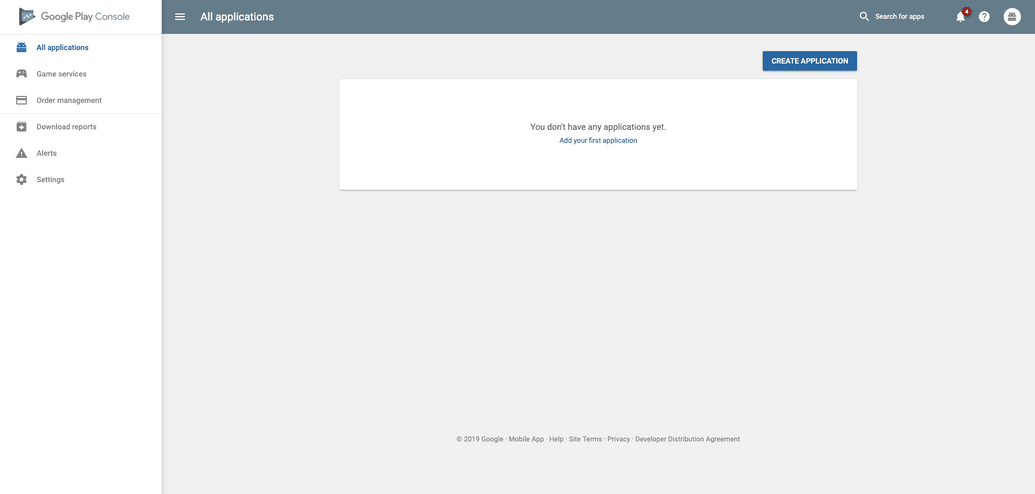
Choose the language of your app and give it a name:
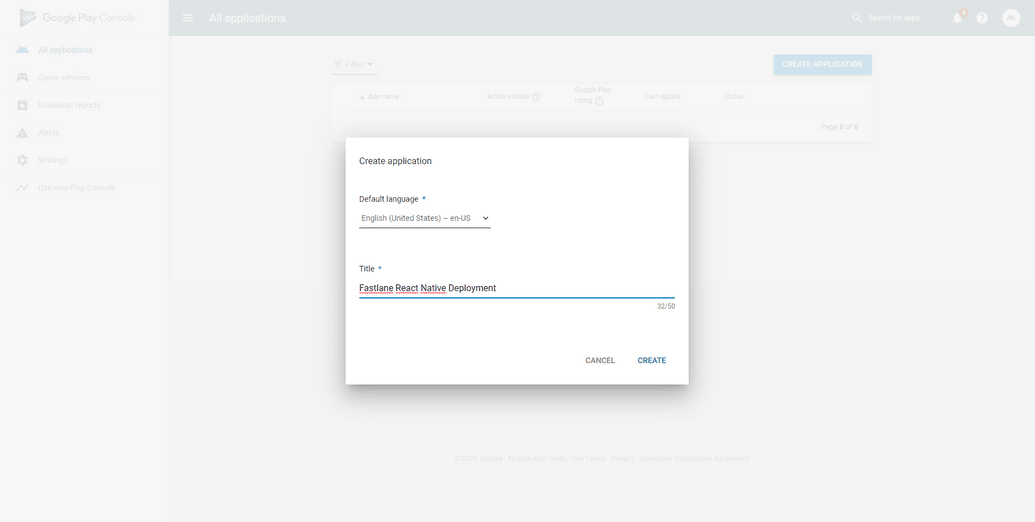
Right now you are not required to fill in the details of your app in the Store Listing section, but feel free to do so if you want to.
The other step we need to do in the Play Store Console is to create a service account with API Access to our app, to do so go back to the All applications listing, then in the sidebar click on Settings → API Access, if you have never configured this on your Play Store account, you will see a screen like the following:
Click on CREATE NEW PROJECT and a new project on Google Developer Console will be automatically created and linked to your Play Store account.
The screen will be updated with some new information:
In the Service Accounts section, click on CREATE SERVICE ACCOUNT and a modal will appear, follow the instructions there.
You can give the service account any meaningful name you want, for this tutorial we are going to use fastlane. The important steps to take are:
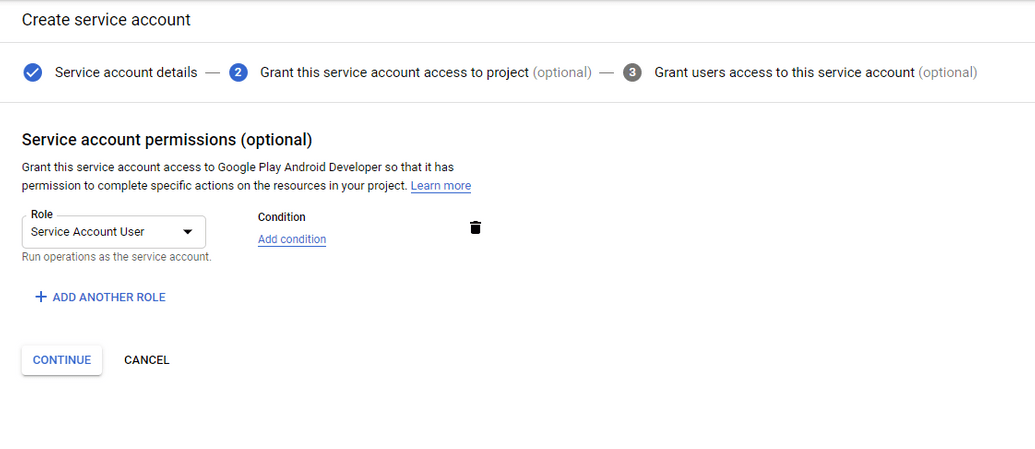
Service Account User role to the service account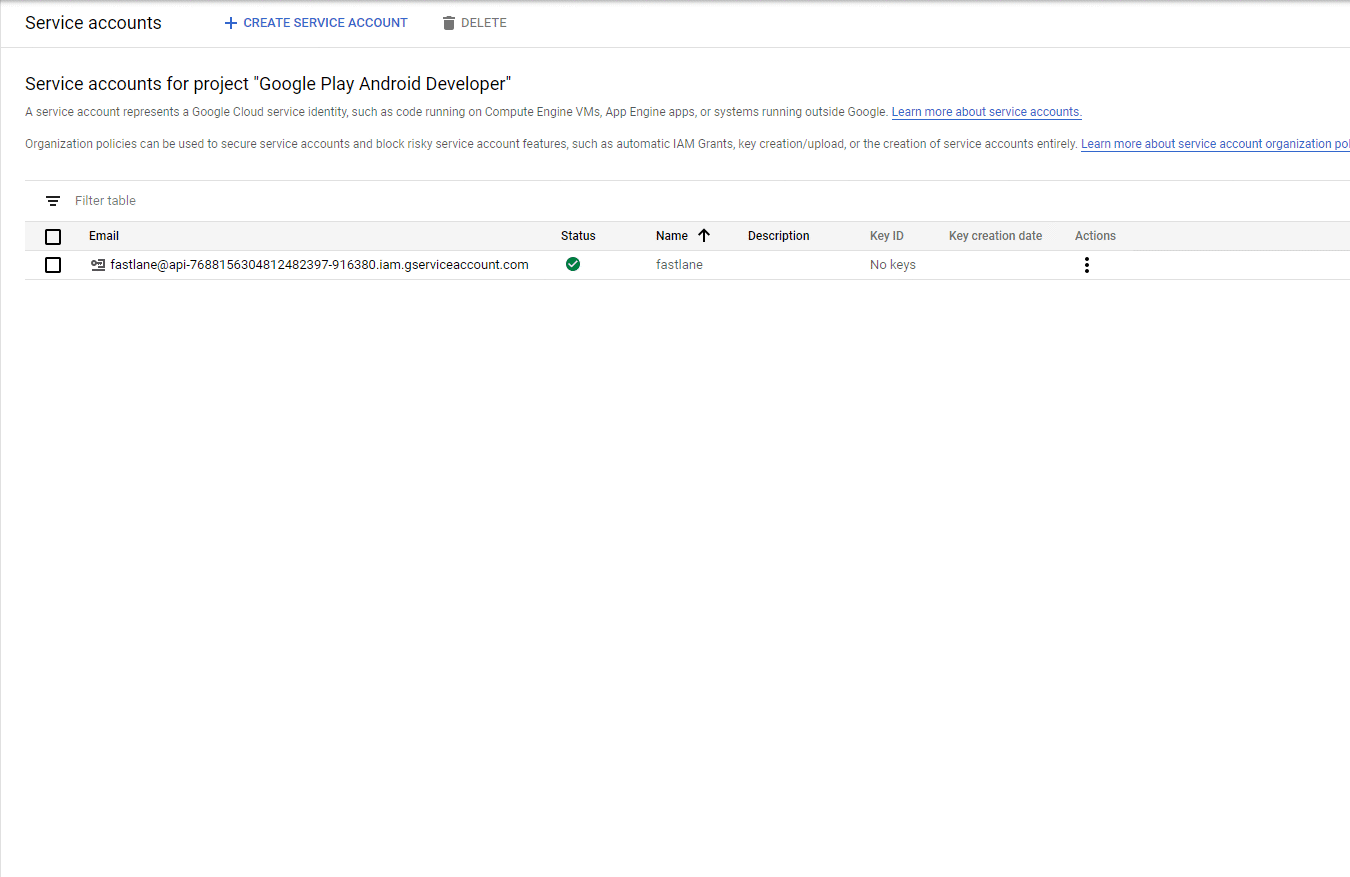
After you complete these steps, head back to the Play Store Console page and click Done, the page will reload and the newly created service account will appear:
On the service account click GRANT ACCESS, a new modal will appear to add it as a user with access to your Play Store account, here you can choose between the Release Manager and the Project Lead roles.
Project Lead has access to all tracks but the production one, while the Release Manager role has access to everything. We are going to use the Release Manager role. Click ADD USER to finish the service account setup.
Creating our Key Store File
Note: if you are following this for an app that is already published, you probably already have a key store file, so you can skip their creation.
Now we are required to upload manually a version of our app to the Play Store, this is needed for it to identify our app package name. The first time we do that we must also create a signing key for our uploads. The process is detailed thoughtfully here:
https://developer.android.com/studio/publish/app-signing
To make it easier we are going to use Android Studio. Open Android Studio, then click on Open an existing Android Studio project and select the ./android folder in our React Native project.
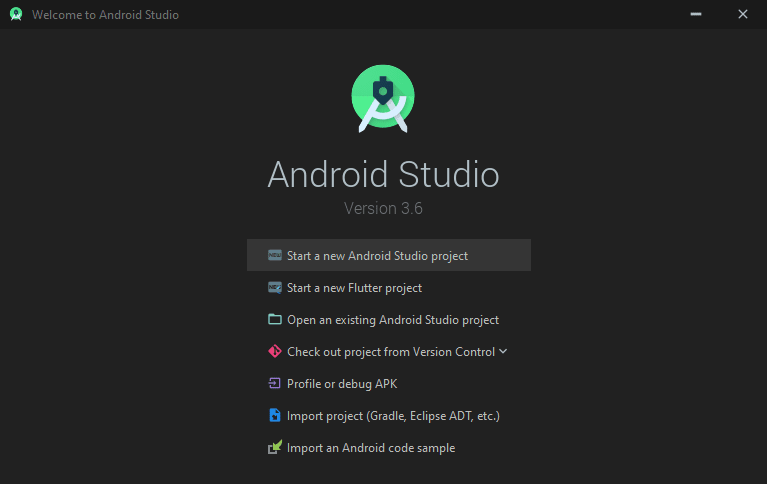
Then go to Build → Generate Signed Bundle / APK:
On the next window select Android App Bundle to use the new build format, which is smaller and faster to build than an apk, then click Next:
And finally, you will be required to create a new key store or to choose an existing one:
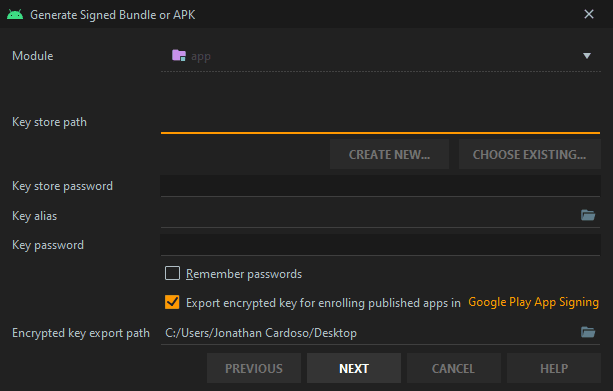
As we don't have an existing key store, let's click on CREATE NEW... and a new dialog will appear:

The Key store path should be a location inside the ./android/ folder in our project, for this tutorial we are going to use android/keystore.jks. This file is going to be committed to the repository, the file itself is AES-encrypted and the keys can only be obtained if we have both passwords.
Think on the key store as a Safe which contains multiple smaller boxes, and each of these boxes has their own separated secret. If you want to access the content of a box, which in our case is our upload key, you must know both the safe and box secrets.
The first Password field is the password for the key store itself and the second one is for the key with the specified Alias, which is going to be our upload key.
Make sure to remember the passwords and the alias you use here, this information will be needed later. We are going to use app-1 as the key Alias.
The fields on the Certificate section are the info that will be used to create the key store file, you can fill then with your own/company info.
Click Ok after you fill in the info, and it should create the key store file, the previous modal will be filled with the new info. For now, you can close this dialog and Android Studio itself, as we are done creating the key store.
Using our Key Store File
Now we need to configure our project to use the signing key when building, first, let's create the .properties file to store our credentials, create the file android/keystore.properties with the following contents:
storePassword=::store_password::
keyPassword=::key_password::
keyAlias=app-1
storeFile=keystore.jksstorePassword is the password you used for the key store.
keyPassword is the password you used for the key itself.
keyAlias is the name of the key which in our case was app-1.
storeFile will point to the location of our key store file, per previous steps, it's called keystore.jks and is located inside the android/ folder, alongside the keystore.properties file.
As we said previously, this file should not be committed to the repository, since it contains sensitive information. So make sure to also include it into your .gitignore file.
The plan now is to load that file inside our build, or if there are some environment variables with the values we need (hint: when running on CI), use them instead.
Let's do that, open android/app/build.gradle and add the following highlighted code above the android { block:
def enableHermes = project.ext.react.get("enableHermes", false);
def areUploadKeystoreEnvsSet = System.getenv("MYRNAPP_RELEASE_STORE_FILE") != null && System.getenv("MYRNAPP_RELEASE_STORE_PASSWORD") != null && System.getenv("MYRNAPP_RELEASE_KEY_ALIAS") != null && System.getenv("MYAPPP_RELEASE_KEY_PASSWORD") != nulldef keystorePropertiesFile = rootProject.file("keystore.properties")def keystorePropertiesFileExists = keystorePropertiesFile.exists()def keystoreProperties = new Properties()if (!(keystorePropertiesFileExists || areUploadKeystoreEnvsSet)) { throw new InvalidUserDataException('''\You must have a keystore.properties file in the <rn-root-folder>/android/ folder or set the environments variables: MYRNAPP_RELEASE_STORE_FILE MYRNAPP_RELEASE_STORE_PASSWORD MYRNAPP_RELEASE_KEY_ALIAS MYRNAPP_RELEASE_KEY_PASSWORD''')}keystorePropertiesFileExists && keystoreProperties.load(new FileInputStream(keystorePropertiesFile))
android {This will load our properties file inside the keystoreProperties variable. If the android/keystore.properties file does not exists and the environment variables are not set, an error will be thrown.
You may have noted that the environment variables have a common prefix,
MYRNAPP_RELEASE_, you can change this to anything that would make more sense for your project.
The idea of having a prefix is to avoid collisions when you are setting these environment variables for multiple apps on the settings of your CI/CD provider.
Inside the same file, android/app/build.gradle, look for the signingConfigs block. It should be around line 165 and look like this:
signingConfigs {
debug {
storeFile file('debug.keystore')
storePassword 'android'
keyAlias 'androiddebugkey'
keyPassword 'android'
}
}Right now it only has a config for the debug version, we need to add a new block there for the release version, which is the one submitted to the store.
Add the following inside the signingConfigs block, right below the debug block:
release {
if (areUploadKeystoreEnvsSet) {
storeFile rootProject.file(String.valueOf(System.getenv("MYRNAPP_RELEASE_STORE_FILE")))
storePassword String.valueOf(System.getenv("MYRNAPP_RELEASE_STORE_PASSWORD"))
keyAlias String.valueOf(System.getenv("MYRNAPP_RELEASE_KEY_ALIAS"))
keyPassword String.valueOf(System.getenv("MYRNAPP_RELEASE_KEY_PASSWORD"))
} else {
storeFile rootProject.file(keystoreProperties['storeFile'])
storePassword keystoreProperties['storePassword']
keyAlias keystoreProperties['keyAlias']
keyPassword keystoreProperties['keyPassword']
}
}This will check if the environment variables were set, if they were, it will try to load the settings using their values, if they were not (the else clause) it will load the values from the properties file.
With the release's signing config created we need to use it. In the same file search for the release build type, it should be right below the signingConfig block, inside a buildTypes block. It looks like this:
// ...
release {
// Caution! In production, you need to generate your own keystore file.
// see https://reactnative.dev/docs/signed-apk-android.
signingConfig signingConfigs.debug
minifyEnabled enableProguardInReleaseBuilds
proguardFiles getDefaultProguardFile("proguard-android.txt"), "proguard-rules.pro"
}
// ...We need to change the signingConfig field in the release block to use signingConfigs.release instead of the debug one:
// ...
signingConfig signingConfigs.release
// ...The next step is to generate our AAB (Android App Bundle) binary. This is as easy as running the following commands:
cd android
./gradlew bundleReleaseAfter the command execution the built app-release.aab file will be available at android/app/release/app-release.aab.
This file should not be committed to the repository, so add the following to .gitignore:
android/app/*/*.aabLet's commit everything we have done so far:
git add --all && git commit -m "android release signing"Uploading our First App Bundle to Play Store
Now it's time to create the Alpha closed track in the Play Store Console. Go back to the Play Store Console applications listing and click on App releases in the sidebar.
Scroll down to Closed track, and click MANAGE on the Alpha track, in the next screen click CREATE RELEASE.
Click CONTINUE to let Google manage and protect the app signing key. Then in the next section, we will need to upload the app-release.aab file we just built.
After the upload is done processing, verify if the Release name is correct, add a changelog entry if needed, and click Save.
You are probably going to see a warning that will not let you start the roll-out of the alpha release, related to the fact that there are no internal testers on the Alpha track. You can take this opportunity to include the testers, go back to the App releases page and click on MANAGE in the Alpha track.
Open the Manage testers section and include any e-mails you need. After this is complete, press EDIT RELEASE.
Everything should be filled with the same data than before, press REVIEW, and the START ROLLOUT TO ALPHA button should be available, click on it to finish the first alpha release.
If you are doing this for a new app, the only important task remaining is to make sure the following checkmarks are green, if the app is already available in the Play Store, this step is not necessary as it was done the first time the app was uploaded.
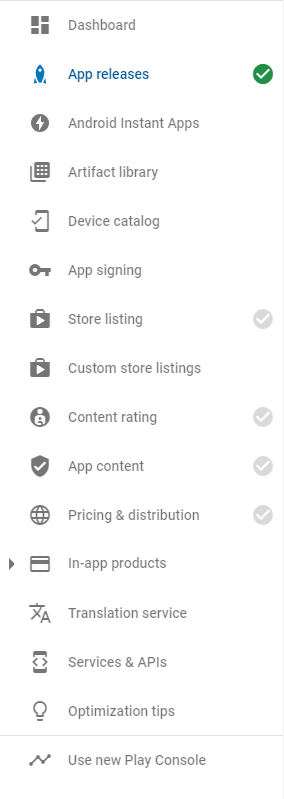
We are finally done with the Play Store Console.
Initializing Fastlane
Now we are going to set up fastlane, the tool we will use to do the heavy lifting for us when deploying to the play store.
The first step is to initialize the Ruby bundler on our android folder and to add fastlane as a dependency:
cd ./android
bundle init
bundle install --path vendor/bundle
bundle add fastlaneNote: If for some reason the last command results in an error, it's probably because you don't have development tools installed on your OS. For
macOSthis means runningxcode-select --install. On Windows the Ruby installer will take care of installing the required packages. And on most *nix variants it's needed to install the-devvariant of the ruby package.
Add android/vendor and android/.bundle to your .gitignore, as we don't want to commit this folder to the repository.
Then run:
bundle exec fastlane init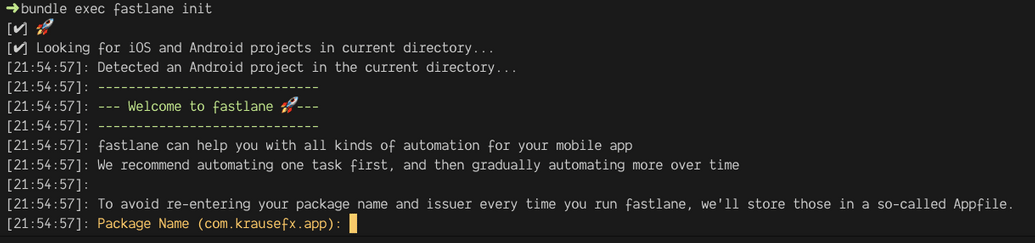
You will be asked for some information related to your app. The first information is the package name, this is the app identifier you are using. For Android, this means the value of the field android.defaultConfig.applicationId in the android/app/build.gradle file.
The second information is the path to the service account JSON we saved previously.
Finally, the third question will ask us if we want to download the existing metadata from the Play Store and setup metadata management, we will answer y here.
After this step, there will be a new folder called fastlane inside the android folder, open this folder and you will find the fastlane files. The most important one here is the Fastfile, which contains our lanes: some common tasks we can run from the CLI.
Android Versioning
One of the main aspects of having an automated deployment process for mobile applications is to automatically increment their build numbers for each subsequent build. This is, in fact, a requirement to upload new bundles to the Play Store: you cannot upload a new version that has the same, or smaller, build number than the latest one uploaded. If we try to do so an error will be thrown:
[!] Google Api Error: apkNotificationMessageKeyUpgradeVersionConflict: APK specifies a version code that has already been used. - APK specifies a version code that has already been used.
Currently, fastlane does not provide an action to increment the Android version as it does for IOS, fortunately, there are other ways to do that, and one of them is using a fastlane plugin. One was specifically written for this tutorial: android_version_manager
Let's add that plugin to our project, go to the android/fastlane folder inside the react native project:
cd android/fastlaneAnd then run:
bundle exec fastlane add_plugin android_version_managerFastlane will ask Should fastlane modify the Gemfile at path '<some-path-to>/android/Gemfile' for you?
Answer yes.
Now we can use the plugin to handle versioning for us. Open android/fastlane/Fastfile in your favorite text editor.
# This file contains the fastlane.tools configuration
# You can find the documentation at https://docs.fastlane.tools
#
# For a list of all available actions, check out
#
# https://docs.fastlane.tools/actions
#
# For a list of all available plugins, check out
#
# https://docs.fastlane.tools/plugins/available-plugins
#
# Uncomment the line if you want fastlane to automatically update itself
# update_fastlane
default_platform(:android)
platform :android do
desc "Runs all the tests"
lane :test do
gradle(task: "test")
end
desc "Submit a new Beta Build to Crashlytics Beta"
lane :beta do
gradle(task: "clean assembleRelease")
crashlytics
# sh "your_script.sh"
# You can also use other beta testing services here
end
desc "Deploy a new version to the Google Play"
lane :deploy do
gradle(task: "clean assembleRelease")
upload_to_play_store
end
endThe Fastfile is essentially a Ruby file, with some extra DSL mixed in. It contains multiple lanes, which are steps we can run to help us automate multiple tasks.
For now, don't pay to much attention to the existing lanes, just note that at the root we have a platform block called :android with individual lanes inside.
We are going to create two new lanes inside this block.
Build Number
The first lane we will create is called ibn. This lane will be responsible for incrementing the build number.
The Android builder number we are referring to here is commonly known as internal version number, and is the value of the versionCode field in the file android/app/build.gradle.
Here is how our ibn lane looks like:
desc "Increment build number and push to repository - Build number in this case is the android version code"
lane :ibn do |options|
should_commit = options.fetch(:should_commit, true)
commit_message = options.fetch(:commit_message, "android: bump build number (version code) [skip ci]")
should_push = options.fetch(:should_push, true)
ensure_git_status_clean if should_commit
params = {
:app_project_dir => 'app'
}
if options[:build_number]
params[:version_code] = options[:build_number].to_i
end
android_increment_version_code(params)
new_version_code = Actions.lane_context[Actions::SharedValues::ANDROID_VERSION_CODE]
UI.important("Incremented android version code to #{new_version_code}")
if should_commit
path = "android/app/build.gradle"
git_add(path: path)
git_commit(path: path, message: commit_message)
# Push the new commit and tag back to your git remote
push_to_git_remote if should_push
end
endHere is an overview of what we just did.
First, we have the lane :name do |options| ... end block, which creates the lane itself. We can have some description of the lane by using the desc call above the lane definition.
The first few lines of our lane are creating three local variables. We will use them to store the values of some options passed when calling our lane.
For example, the following code:
# ...
should_commit = options.fetch(:should_commit, true)
# ...Is going to store in the variable named should_commit the value passed on the CLI for the should_commit option, in case no value was passed, we are going to assume true as the default value (the second argument passed to fetch).
Next, we are making sure that when we run our lane, there are no non-committed changes to our git repository:
ensure_git_status_clean if should_commitThis step is necessary in case we are going to automatically commit the build number bump to our repository (should_commit is true), as we don't want to commit unrelated files.
Right after that we are creating another local variable called params, which is initialized to a hash with a single key, :app_project_dir:
params = {
:app_project_dir => 'app'
}This variable is going to be used later when we call the plugin method to increment the build number, it's needed because we want to pass an extra param to this method depending on if we called our lane with a certain option or not:
if options[:build_number]
params[:version_code] = options[:build_number].to_i
endIf we passed the option build_number when calling our lane from the command-line, their value is going to be added as a new item to our params hash, with the key :version_code. The only difference being that we cast it to integer first by calling to_i.
We can now call the action from the android_version_manager plugin, passing the params hash as the sole argument. This action, as their name implies, is responsible for incrementing the version code in the android/app/build.gradle file.
android_increment_version_code(params)The source code for this action can be found on GitHub: ./lib/fastlane/plugin/android_version_manager/actions/android_increment_version_code_action.rb
After calling the action, we are able to retrieve the new version code and display it on the terminal:
new_version_code = Actions.lane_context[Actions::SharedValues::ANDROID_VERSION_CODE]
UI.important("Incremented android version code to #{new_version_code}")Actions.lane_context is a special hash used by fastlane that contains values shared from actions that were run previously, in our case we are retrieving the value for the key Actions::SharedValues::ANDROID_VERSION_CODE.
This is the field that the android_increment_version_code action uses to store the new version code. How do we know that?
By looking at the documentation of the action:
bundle exec fastlane action android_increment_version_codeWhich is going to print something like this:
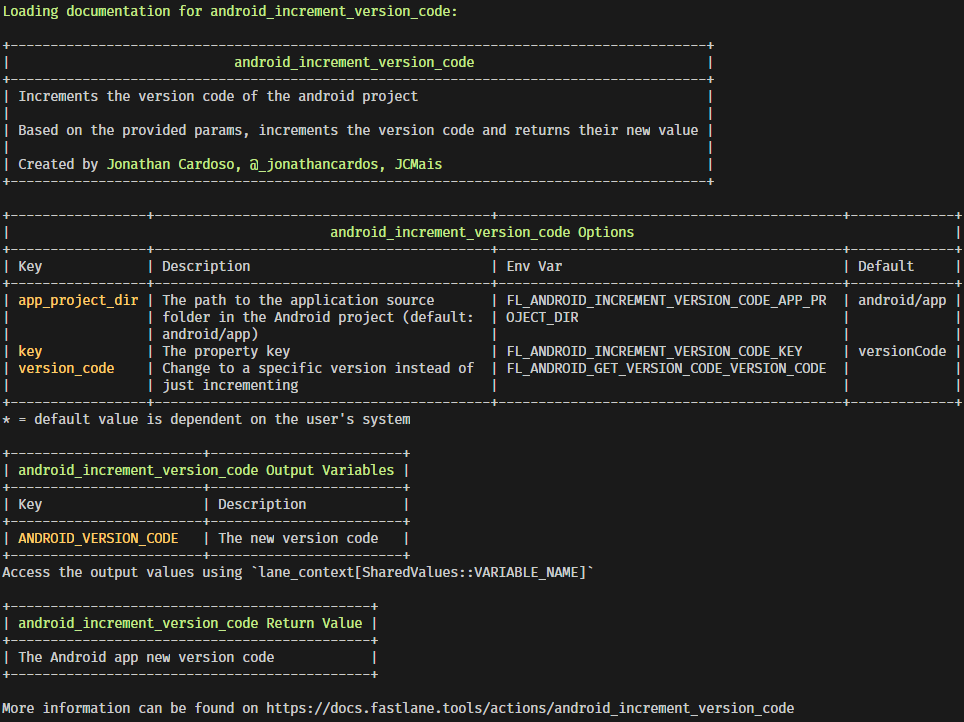
The keys we can use are available on the android_increment_version_code Output Variables table.
The same output also shows a description of the action and each option it accepts.
Remember that the params hash we are passing has a :app_project_dir key and could also contain another key :version_code? As we can see above, these are options accepted by the action.
Finally, at the end of our lane, we have:
if should_commit
path = "android/app/build.gradle"
git_add(path: path)
git_commit(path: path, message: commit_message)
# Push the new commit and tag back to your git remote
push_to_git_remote if should_push
endIf should_commit is true, which it's going to be by default (remember the options.fetch a few lines above), we are going to add, and commit, the android/app/build.gradle file to our repository, and if should_push is also true, we are going to push these changes to the remote git repository immediately after.
The commit message is going to be the value of the commit_message variable, which comes from the commit_message command-line argument we pass to our lane.
Now let's call our lane, first make sure you are in the android directory of the React Native project:
cd androidThen run:
bundle exec fastlane android ibn should_commit:falseNote how arguments are passed to the lane using the
[key]:[value]format.
The output should look similar to this:
From the command output above we can see that version code (build number) was incremented from 1 to 2. Which means our lane worked. 🎉
Version Number
The second lane we need is called ivn. This lane will be responsible for incrementing the version number.
The Android version number we are referring to here is commonly known as version name, and is the value of the versionName field in the file android/app/build.gradle. This is the value visible for users when downloading the app.
We are going to use a Semver like versioning, major.minor.patch.
Here is how our ivn lane looks like:
desc "Increment version number and push to repository - Version number in this case is the android version name"
lane :ivn do |options|
should_commit = options.fetch(:should_commit, true)
commit_message = options.fetch(:commit_message, "android: bump version number (version name) [skip ci]")
should_push = options.fetch(:should_push, true)
# Ensure that your git status is not dirty
ensure_git_status_clean if should_commit
increment_type = options.fetch(:increment_type, "patch")
new_version_params = options[:version]
params = {
app_project_dir: 'app',
increment_type: increment_type,
}
unless new_version_params.nil?()
params[:version_name] = new_version_params
end
android_increment_version_name(params)
new_version_name = Actions.lane_context[Actions::SharedValues::ANDROID_VERSION_NAME]
UI.important("Incremented android version name to #{new_version_name}")
if should_commit
path = "android/app/build.gradle"
git_add(path: path)
git_commit(path: path, message: commit_message)
# Push the new commit and tag back to your git remote
push_to_git_remote if should_push
end
endThis lane follows the same idea as the previous one. But it accepts a few more options. The most important ones being increment_type and version.
We can pass either of them. version allows us to specify the new version number directly, while increment_type gives us the option to just say the increment type, which can be one of: patch, minor, and major.
increment_type = options.fetch(:increment_type, "patch")
new_version_params = options[:version]If we don't pass anything, the default will be a patch increment of the current version.
After we handle the lane options, we call the android_increment_version_name action, provided by the android_version_manager plugin we have been using.
android_increment_version_name(params)
new_version_name = Actions.lane_context[Actions::SharedValues::ANDROID_VERSION_NAME]
UI.important("Incremented android version name to #{new_version_name}")The source code for this action can also be found on GitHub: ./lib/fastlane/plugin/android_version_manager/actions/android_increment_version_name_action.rb
And then the same git handling we did in the previous lane is also being done here.
if should_commit
path = "android/app/build.gradle"
git_add(path: path)
git_commit(path: path, message: commit_message)
# Push the new commit and tag back to your git remote
push_to_git_remote if should_push
endNow let's call our lane, again make sure you are in the android directory of the React Native project:
cd androidThen run:
bundle exec fastlane android ivn should_commit:falseThe output should look similar to this:
The version was correctly bumped from 1 to 1.0.1. 🎉
Sending Alpha Version to the Play Store using Fastlane
Now that we have the lanes responsible for bumping the build and version numbers, it's time to create our lane responsible for uploading a new alpha version to the Play Store.
Here is our alpha lane:
desc "Build and push a new alpha build to the Play Store"
lane :alpha do
build_params = {
build_task: "bundle",
}
build(build_params)
supply_params = {
track: "alpha",
# defaults to completed
release_status: "draft",
}
supply(supply_params)
endThe code for this lane is much simpler than the ones we have written so far.
Right at the start we are changing to another lane, called build, and passing some options to it.
We can call other lanes directly, they are just functions.
The build lane is responsible for building our AAB file:
desc "Build a version of the app"
lane :build do |options|
build_task = options.fetch(:build_task, "assemble")
build_type = options.fetch(:build_type, "Release")
gradle_params = {
task: build_task,
build_type: build_type,
}
gradle(gradle_params)
endIt accepts two options:
build_task: which can be eitherassembleorbundlebuild_type: the variant we are building
And then passes those to the gradle action.
After the build lane finishes, the execution context goes back to our alpha lane:
supply_params = {
track: "alpha",
# defaults to completed
release_status: "draft",
}
supply(supply_params)We then call the supply action passing two option:
trackwith the valuealpharelease_statuswith the valuedraftThis is needed as we are not releasing directly to the Play Store - But to one of our closed tracks.
Let's run our lane and see what happens:
bundle exec fastlane android alphaFrom the above output, we can see that fastlane calls into our build lane and after that goes back to the alpha lane, which then calls the supply action.
After fastlane uploads the new alpha release it should output something similar to this:
Note: If you receive an error like this:
Google Api Error: badRequest: Only releases with status draft may be created on draft app. - Only releases with status draft may be created on draft app.
It means you have not released the initial alpha version directly in the Play Store Console, like mentioned in the previous steps.
If you go to the Play Store Console App releases screen, you should see that the latest version is the one we uploaded:
Awesome! Time to work on our beta and production lanes.
Creating Lanes for the Beta and Production Tracks
The beta and production lanes are even simpler. As we are always going to release first to alpha, the only thing we need to do is to promote from one track to the other.
Alpha → Beta → Production
desc "promote the current alpha build to the beta track"
lane :beta do
version_codes = google_play_track_version_codes(track: "alpha")
version_code = version_codes.first
supply_params = {
track: "alpha",
track_promote_to: "beta",
version_code: version_code,
}
supply(supply_params)
end
desc "promote the current beta build to the production track"
lane :production do
version_codes = google_play_track_version_codes(track: "beta")
version_code = version_codes.first
supply_params = {
track: "beta",
track_promote_to: "production",
version_code: version_code,
}
supply(supply_params)
endWe are using the action google_play_track_version_codes to retrieve the active version codes of the current track we are promoting from.
We then use the first version code found as the one to be promoted to the next track. This is needed to use the same changelog from the specified version code.
Before we run our new lanes, we must remove the default beta lane that fastlane created initially. It should be right at the top:
desc "Submit a new Beta Build to Crashlytics Beta"
lane :beta do
gradle(task: "clean assembleRelease")
crashlytics
# sh "your_script.sh"
# You can also use other beta testing services here
endIn fact, we can remove all lanes we are not using. The final Fastfile looks like this:
default_platform(:android)
platform :android do
desc "Build a version of the app"
lane :build do |options|
build_task = options.fetch(:build_task, "assemble")
build_type = options.fetch(:build_type, "Release")
gradle_params = {
task: build_task,
build_type: build_type,
}
gradle(gradle_params)
end
desc "Build and push a new alpha build to the Play Store"
lane :alpha do
build_params = {
build_task: "bundle",
}
build(build_params)
supply_params = {
track: "alpha",
}
supply(supply_params)
end
desc "promote the current alpha build to the beta track"
lane :beta do
version_codes = google_play_track_version_codes(track: "alpha")
version_code = version_codes.first
supply_params = {
track: "alpha",
track_promote_to: "beta",
version_code: version_code,
}
supply(supply_params)
end
desc "promote the current beta build to the production track"
lane :production do
version_codes = google_play_track_version_codes(track: "beta")
version_code = version_codes.first
supply_params = {
track: "beta",
track_promote_to: "production",
version_code: version_code,
}
supply(supply_params)
end
desc "Increment build number and push to repository - Build number in this case is the android version code"
lane :ibn do |options|
should_commit = options.fetch(:should_commit, true)
commit_message = options.fetch(:commit_message, "android: bump build number (version code) [skip ci]")
should_push = options.fetch(:should_push, true)
ensure_git_status_clean if should_commit
params = {
:app_project_dir => 'app'
}
if options[:build_number]
params[:version_code] = options[:build_number].to_i
end
android_increment_version_code(params)
new_version_code = Actions.lane_context[Actions::SharedValues::ANDROID_VERSION_CODE]
UI.important("Incremented android version code to #{new_version_code}")
if should_commit
path = "android/app/build.gradle"
git_add(path: path)
git_commit(path: path, message: commit_message)
# Push the new commit and tag back to your git remote
push_to_git_remote if should_push
end
end
desc "Increment version number and push to repository - Version number in this case is the android version name"
lane :ivn do |options|
should_commit = options.fetch(:should_commit, true)
commit_message = options.fetch(:commit_message, "android: bump version number (version name) [skip ci]")
should_push = options.fetch(:should_push, true)
# Ensure that your git status is not dirty
ensure_git_status_clean if should_commit
increment_type = options.fetch(:increment_type, "patch")
new_version_params = options[:version]
params = {
app_project_dir: 'app',
increment_type: increment_type,
}
unless new_version_params.nil?()
params[:version_name] = new_version_params
end
android_increment_version_name(params)
new_version_name = Actions.lane_context[Actions::SharedValues::ANDROID_VERSION_NAME]
UI.important("Incremented android version name to #{new_version_name}")
if should_commit
path = "android/app/build.gradle"
git_add(path: path)
git_commit(path: path, message: commit_message)
# Push the new commit and tag back to your git remote
push_to_git_remote if should_push
end
end
endWe can now run our lanes:
bundle exec fastlane android beta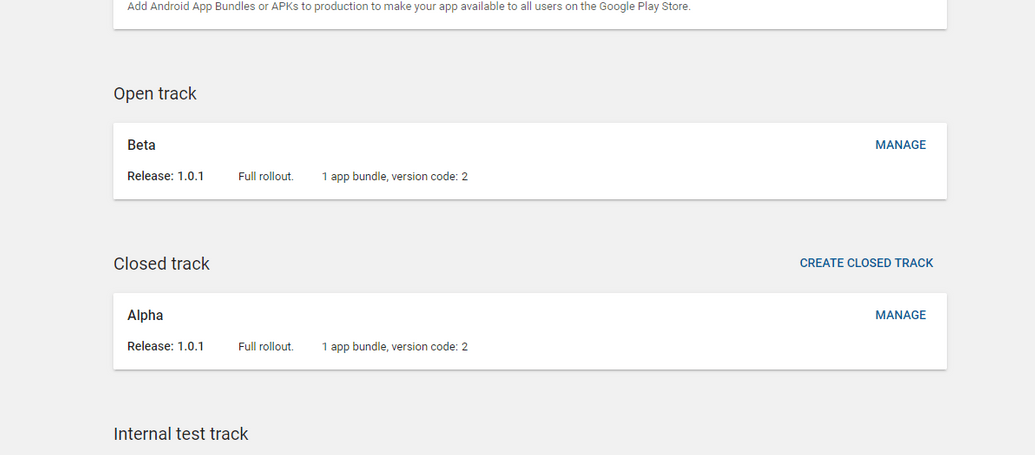
Commit everything we have done so far to the git repository:
git add --all && git commit -m "add fastlane and lanes to publish the app to play store"If you don't have created one yet, now is the time to create the GitHub repository for your app. After you have done that, and added the remote to your local repository, push the changes:
git push -u origin masterImprovements
There are a few points that can be improved here.
Promoted Builds vs Different Builds for Each Track
We are promoting from one track to the next one, but this is not going to work for everyone. Example: Each track should consume a different API, and the API is set via .env files.
You can change each lane to rebuild the app the way that would make more sense for your use case. Remember, the Fastfile is just a Ruby file, you can do whatever you want to customize the build process.
Rollouts
The supply action allows you to do staged rollouts. With a staged rollout, the version update reaches only a percentage of the users, which can be increased over time.
See more details about this on the documentation for the supply action.
Internal Track vs Alpha Track
While we are using the Alpha track here, the code can be easily changed to use the Internal test track instead.
The main advantage of doing that is that Internal test releases are processed faster than the others, the disadvantage is that it's limited to only 100 testers.
Conclusion
That is it! We can now upload our app to the Play Store by running a single command using fastlane.
In the next part, we will see how to use multiple CI providers to do that automatically on each change being pushed to the develop, staging, and master branches.
The draft of this post received feedback from these amazing people: Felippe Puhle, Júlio Xavier, Lucas Besen